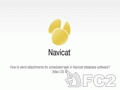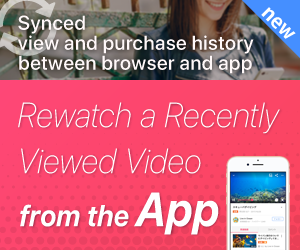FC2Video
Войти в FC2ID
Есть аккаунт?
Войти в FC2IDЕще не зарегистрировались?
Регистрация (Бесплатно)Veoh users? Click here
Вход- Зарегистрируйтесь для членства на уровне Премиум
- Категории
- Семья / Для души / Жизнь
- Звери / Домашние любимцы
- События / Праздники / Вечеринки
- Готовка / Гурманы / Сладости
- Музыка / Концерты
- Игры / Компьютерные игры
- Обучение, образование, занятия
- Спорт / Открытый воздух
- Авто / Мотоцикл / Поезд / Транспорт
- Новости / Горячие темы/Блоги
- Местная информация
- Путешествия / Туризм
- Хобби / Клубная деятельность
- Здоровье / Красота / Медицина
- Desktop music, вокалоид
- Попробованное
- Косплей, комикет, однодумцы
- Live
- FC2 Snap Video
- Прочее
- Канал Ассоциированное предприятие
Мое меню
Этой функцией можно пользоваться сразу после входа в систему или регистрации аккаунта
Есть аккаунт?
Войти в FC2IDЕще не зарегистрировались?
Регистрация (Бесплатно)