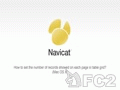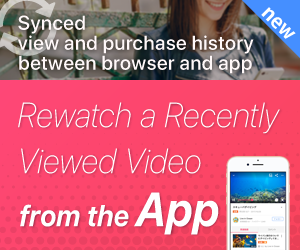FC2Video
Iniciar sessão em FC2ID
Tem uma conta?
Iniciar sessão em FC2IDAinda não se registou?
Cadastrar(Gratuito)Veoh users? Click here
EntrarMeu Menu
Esta função pode ser utilizada imediatamente com o início de sessão com através do registo de uma conta
Tem uma conta?
Iniciar sessão em FC2IDAinda não se registou?
Cadastrar(Gratuito)