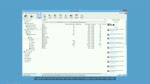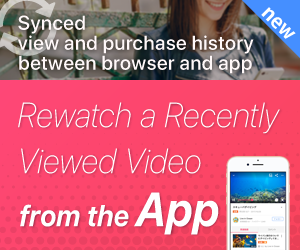- Daftar Anggota Berbayar
- Kategori
- Keluarga/Kehidupan
- Hewan/Peliharaan
- Acara/Festival/Pesta
- Masakan/Gourmet/Sweets
- Musik/Live
- Game/CG
- Belajar Mengajar
- Olahraga/Outdoor
- Mobil/Motor/Kereta/Kendaraan
- Berita/Blog
- Kampung halaman/Daerah
- Jalan-jalan/Wisata
- Hobi/Klub
- Kesehatan/Kecantikan
- DTM/Vocaloid
- Percobaan sendiri
- Cosplay/Komik
- Live
- FC2 Snap Shot (Protret)
- Lainnya
- Saluran Afiliasi
Menu Saya
Fungsi ini dapat langsung digunakan dengan masuk atau mendaftarkan sebuah akun
Punya akun?
Masuk ke FC2IDBelum mendaftar?
Daftar baru (gratis)